

|
1. Outlook calendar will not sync.
|
2. Latest Zarafa Client by Zarafacheck.
|
3. All calendar sync again.
|
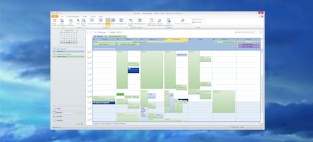
|
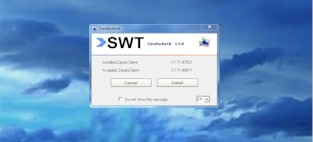
|
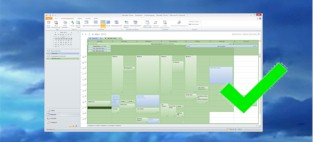
|
|
Microsoft updates, it may happen that shared calendars no longer be synchronized.
|
With Zarafacheck it is now possible over a large area to distribute the latest Zarafa Client.
This makes no customer site visits are no longer necessary. |
After installing the neusetn Zarafa client by the customer, all calendars are synchronized again usually.
This saves time and money!
|
|
|
|
|